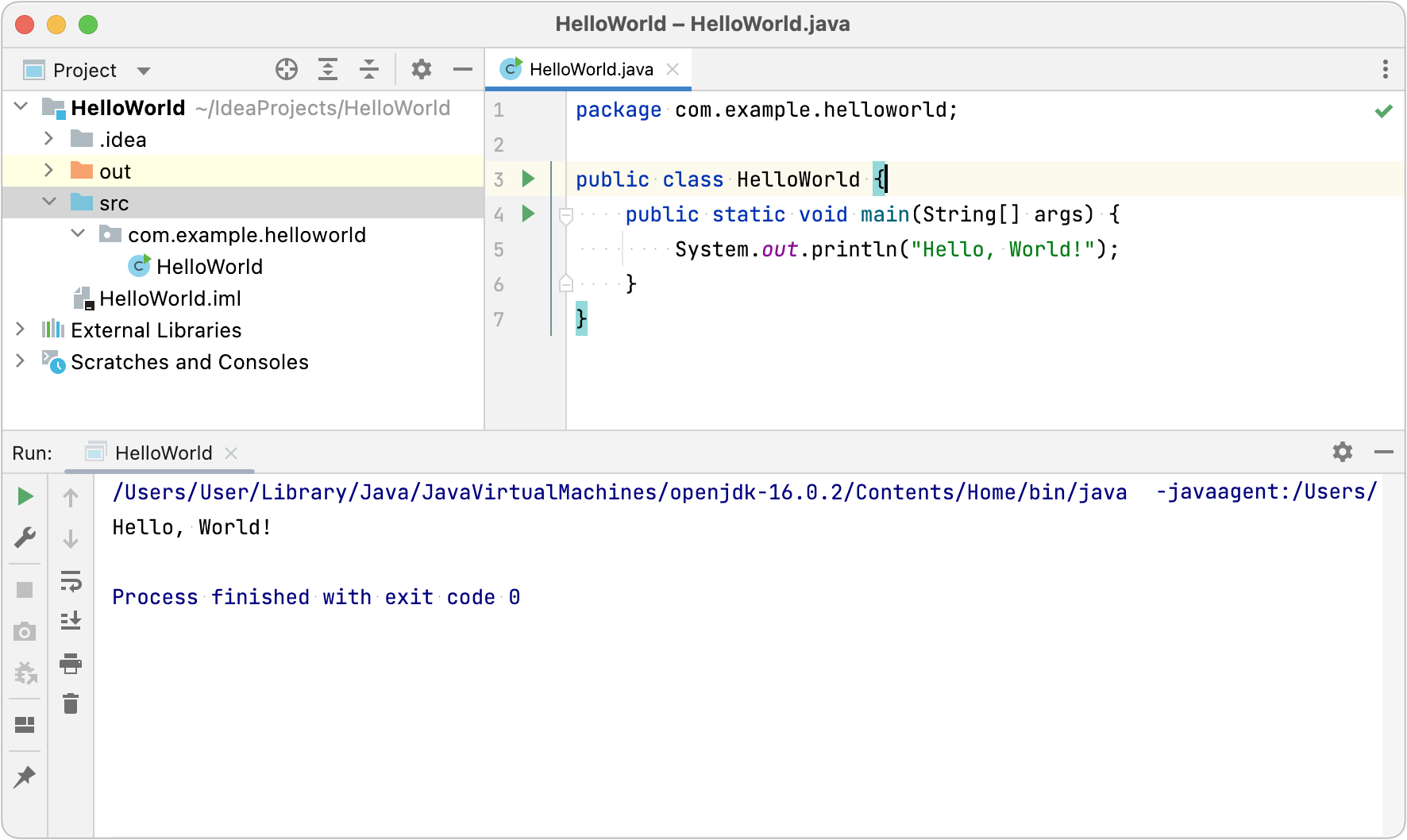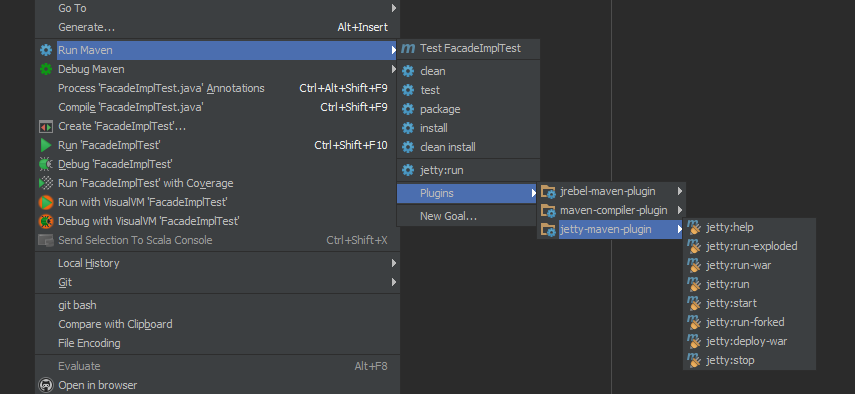IDE: IntellJIdea
IntellJIdea
devops
IntellJIdea
ide
Visual Code IDE
link: Check out the most useful and popular topics to get you started with IntelliJ IDEA.

1 Create your first Java application
2 Projects
3 Code Completion
4 Pro tips
5 IntelliJ IDEA keyboard shortcuts
IntelliJ IDEA keyboard shortcuts
| Shortcut | Action |
|---|---|
Double Shift |
Search EverywhereQuickly find any file, action, symbol, tool window, or setting in IntelliJ IDEA, in your project, and in the current Git repository. |
| — | — |
Ctrl+Shift+A |
Find ActionFind a command and execute it, open a tool window, or search for a setting. |
Alt+Enter |
Show Context ActionsQuick-fixes for highlighted errors and warnings, intention actions for improving and optimizing your code. |
F2``Shift+F2 |
Navigate between code issuesJump to the next or previous highlighted error. |
Ctrl+E |
View recent filesSelect a recently opened file from the list. |
Ctrl+Shift+Enter |
Complete Current StatementInsert any necessary trailing symbols and put the caret where you can start typing the next statement. |
Ctrl+Alt+L |
Reformat CodeReformat the whole file or the selected fragment according to the current code style settings. |
Ctrl+Alt+Shift+T |
Invoke refactoringRefactor the element under the caret, for example, safe delete, copy, move, rename, and so on. |
Ctrl+W``Ctrl+Shift+W |
Extend or shrink selectionIncrease or decrease the scope of selection according to specific code constructs. |
Ctrl+/``Ctrl+Shift+/ |
Add/remove line or block commentComment out a line or block of code. |
Ctrl+B |
Go To DeclarationNavigate to the initial declaration of the instantiated class, called method, or field. |
Alt+F7 |
Find UsagesShow all places where a code element is used across your project. |
Alt+1 |
Focus the Project tool window |
Escape |
Focus the editor |
6 Maven Helper
A must have plugin for working with Maven. - easy way for analyzing and excluding conflicting dependencies - actions to run/debug maven goals for a module that contains the current file or on the root module - action to open terminal at the current maven module path - actions to run/debug the current test file.